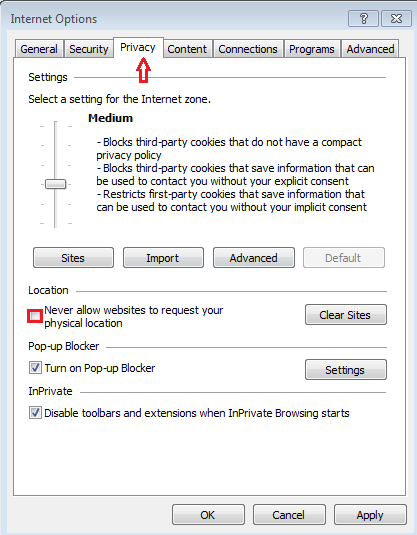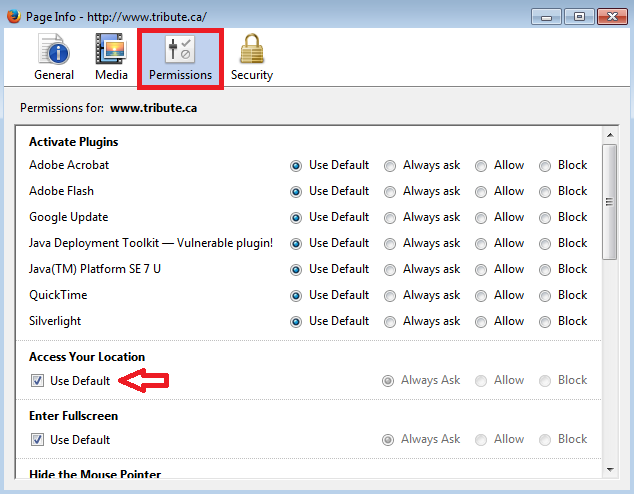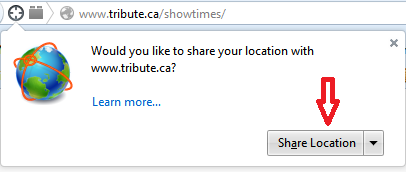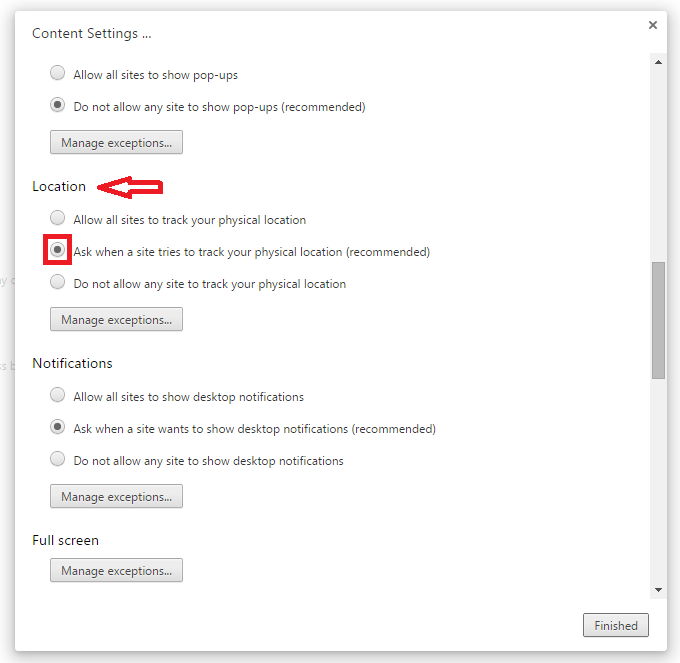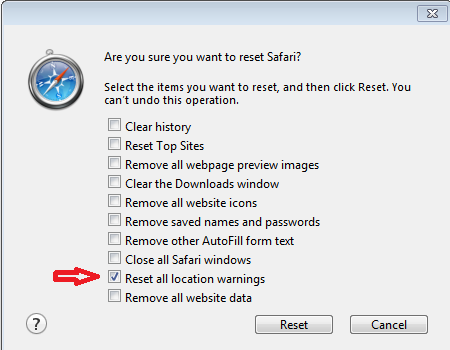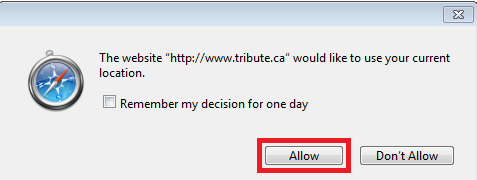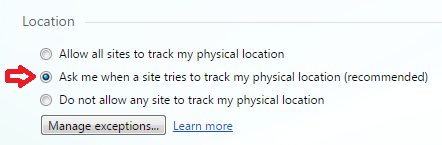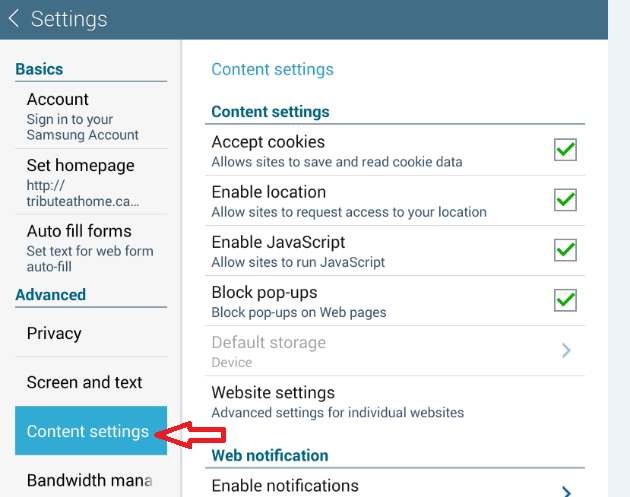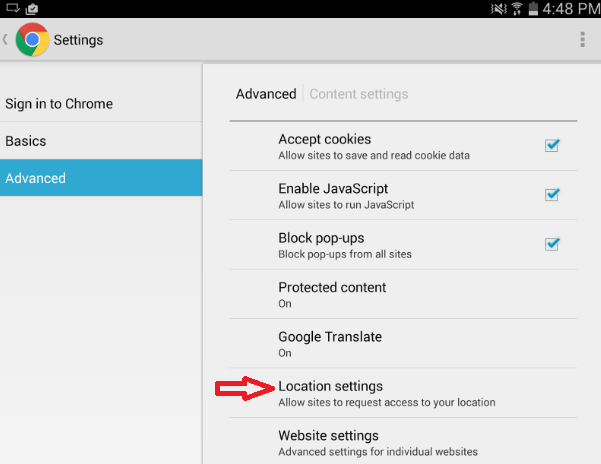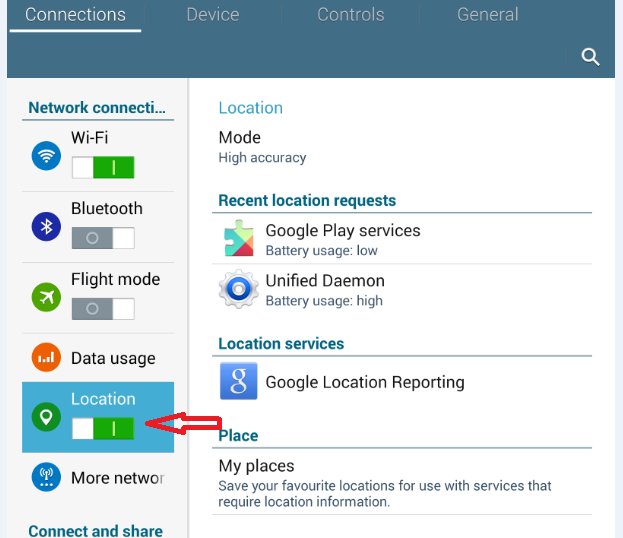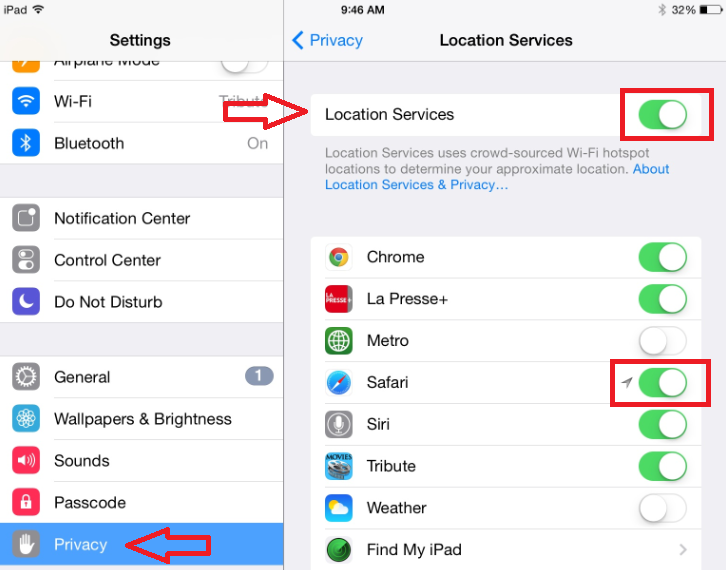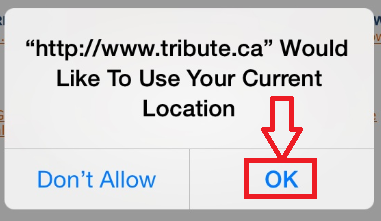Enabling Geolocation
Geolocation is the process of determining your location on Earth. Websites use this to search for special deals in your area. The browser you are using will ask you for your permission to give your location.
By default, your browser will have geolocation enabled. If you have disabled geolocation in your browser, it's easy to enable it again. Select your browser from the list below:
- Internet Explorer
- Mozilla Firefox
- Chrome
- Safari
- Opera
- Android device - Chrome
- Apple product - safari
What is Geolocation?
Geolocation is the process of identifying your location via your mobile device, tablet, laptop or even desktop computer. The latitude and longitude of your location are then plotted on a map along with the locations of businesses who have special discounts that meet your search criteria.
By default, your browser will have geolocation enabled. If you have disabled geolocation in your browser, it's easy to enable it again.
If you can get my location, do you know who I am?
No. The only information known is there is a device at a location. That's it. Frontrowcentre.com cannot tell who you are or track anything you do.
How accurate is Geolocation?
Accuracy varies from location to location. Most of the time geolocation technology can pinpoint your location to within feet. However, in other areas it might be much more than that. It's typically a little more accurate on mobile devices (smart phones and tablets) than it is on desktop computers.
What if I have chosen not to allow my browser to give my location and now I would like to give it?
You can easily allow or disallow your browser to give your location by turning on or off the location setting, or accept / deny the location tracking when a message box pops up asking your permission for it.
Where can I learn more about Geolocation?
Desktop
Internet Explorer
Under Tools>> Internet Options>> Privacy - look under the Location section, press the "Clear Sites" button and be sure "Never allow websites to request your physical location" is unchecked. Press OK.
Then refresh the screen showing Frontrowcentre.com by pressing the F5 button and you should see a box appear asking for you permission to give your location. Select "Allow once" or Options for this site and "Always allow." Here's more information on geolocation in Internet Explorer.
Mozilla Firefox
Open Firefox and navigate to Frontrowcentre.com. From the Tools menu at the top of your Firefox window (if it's not visible, try to press "Alt" to show top menu, or press "F11" to exit full screen mode), select Page Info. Select the Permissions tab. Change the setting for "Access Your Location."
Then refresh the screen showing Frontrowcentre.com by pressing the F5 button and you should see a box appear asking for you permission to give your location. Select Share Location or choose from the dropdown list. Here's more information on geolocation from Mozilla Firefox .
Chrome
Click the Chrome menu icon
 on the Chrome Toolbar. Select Settings. Click Show Advanced Settings (at the bottom
of screen). In the "Privacy" section click Content Settings. In the dialog that
appears, scroll down to the "Location" section. Select your default permission for
future location. Click Manage exceptions to remove previously-granted permissions
or denials for specific sites.
on the Chrome Toolbar. Select Settings. Click Show Advanced Settings (at the bottom
of screen). In the "Privacy" section click Content Settings. In the dialog that
appears, scroll down to the "Location" section. Select your default permission for
future location. Click Manage exceptions to remove previously-granted permissions
or denials for specific sites.
Open Chrome and go to Frontrowcentre.com's showtimes page and you should see a box appear asking for your permission to give your location. Select Allow or choose from the dropdown list. Here's more information from Google Chrome.
Safari
You can reset website authorizations in Safari 5 by choosing Reset Safari from the Safari menu, then enabling "Reset all location warnings" checkbox (don't select the other checkboxes unless you are sure you want to reset those as well).
Open Safari and go to Frontrowcentre.com's showtimes page and you should see a box appear asking for your permission to give your location. Select Allow. Here's more information from Apple.
Opera (version 25.0)
Click on
 at the top left corner of the browser to open Opera drop down menu, select "Settings"
to open the setting window, then select "Websites" from the left column, find the
"Location" setting on the right column and make "Ask me when a site tries to track
my physical location (recommended)" checked.
at the top left corner of the browser to open Opera drop down menu, select "Settings"
to open the setting window, then select "Websites" from the left column, find the
"Location" setting on the right column and make "Ask me when a site tries to track
my physical location (recommended)" checked.
Open Opera and go to showtimes page of Frontrowcentre.com and you should see a message box appear asking for your permission to give your location. Select "Allow." Here's more information from Opera.
Mobile
Android devices - Chrome
Open Chrome and select "Settings" -> "Advanced" -> "Content settings."
Select "Location settings" from left column.
Set "Location" on(green).
Go to showtimes page or any page on Frontrowcentre.com asking for access of geo-location. A message box will appear to ask your permission, please select "Allow."
Ipad/Iphone/Ipod - safari
Launch "Settings" and scroll down and select "Privacy" on the left column, then select "Location Services" on the right column to go to the location settings menu. Make sure the "Location Services" is turned on, then you can choose to turn on or off location services for each individual application listed below. Make sure set it to "ON" for Safari or the browsers you use to browse our sites.
Go to showtimes page or any page that needs access of geo-location. A message box will appear to ask your permission, please select "OK."